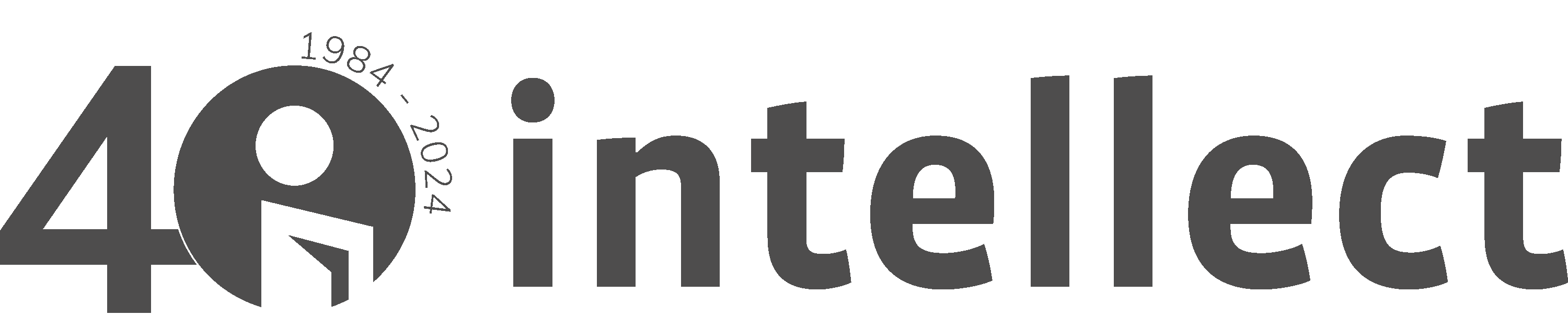- Home
- Migration
Platform Migration
Contents
Manage your account
Update your institution's details
Set up your institution's logo for display to users of your institution
Change my administrator password
Manage your access
Add or remove IP addresses for your institution
Set up EZProxy for your institution
Set up a shared username/password for your institution
Enable Shibboleth for your institution
Enable Open Athens for your institution
Set up outbound OpenURL for your institution
URLs for journal/book homepages or individual articles
Subscriptions
View your institution's subscriptions
KBART files and MARC records
Access KBART-compliant holdings files
Usage reports
Overview
Launch date: 8 November 2022 at www.intellectdiscover.com.
Intellect Discover provides institutional administrators and librarians with powerful tools to manage their institutional profile and branding, manage IP addresses and ranges, shared institutional username/password, Shibboleth profile, get information about access rights and usage and download COUNTER 4 and COUNTER 5 compliant usage statistics.
Important files:
- Migration checklist
- URL Crosswalk
- KBART files: books | journals
What are the benefits of the new platform?
Intellect Discover works as the heart of Intellect’s digital content, with content discovery being at the core of its set-up. Customers can purchase individual ebooks and collections, as well as journal chapters, issues and subscriptions. There are even ways to utilize tokens (Carnets) and receive discounts when purchasing bundles.
Where and when can I access the new platform?
Our content will be available to users from 8 November 2022 at www.intellectdiscover.com.
What do I need to do right now?
If your institution subscribes to our journals, we suggest you complete the actions detailed in the pre-launch section of the Journal Migration checklist.
Who can I contact if I have a question about the impact on my library?
All queries should be directed to Intellect’s Digital Products Manager Mareike at contact@intellectdiscover.com.
Preparing for the journal migration
How can I log in?
The IngentaConnect credentials will be transferred, so if you have accessed Intellect's content via IngentaConnect before, please use the same username and password to log in to Intellect Discover. Should you not be able to log in, please email contact@intellectdiscover.com.
Will the content redirect to Intellect Discover?
Yes, there will be article-level redirects from Ingenta Connect to Intellect Discover in perpetuity, as the new platform is also provided by Ingenta - a clear advantage for our journal content!
After launch, we will resubmit all DOIs so that a redirect will not be necessary and the DOIs resolve directly to Intellect Discover. You don’t need to do anything.
Do I need to update my IP manually on the new platform?
Your IP addresses will be transferred from Ingenta Connect. Once the platform has launched, you should check your IP range in the Access Management System and send any changes to contact@intellectdiscover.com.
Will there be any impact on usage reports?
We will be finalizing the statistics for October on Ingenta Connect. This will be completed later in November (not in time for the 8 November launch). We will then copy the statistics over to the Intellect Discover, and the November reports will be available in December on the Edify site. Despite a hopefully smooth transition, we advise you to keep up-to-date with the download of all legacy usage reports to make sure you have a full record.
Will there be any changes to DOIs? Will the DOI registry be updated to reflect new URLs?
The DOI registry will be updated to reflect the new URLs on Intellect Discover, so the DOIs for journal articles will not change.
Will my institution have access to both platforms simultaneously?
Redirects from Ingenta Connect to Intellect Discover will be in place. You will also be able to access legacy usage reports. Please note that any content published after 3 November 2022 will only be available on Intellect Discover.
What do I do if my library loses access during the transition?
Please email contact@intellectdiscover.com. Our Digital Products Manager Mareike will resolve the issue as quickly as possible.
Manage your account
Activate your account
The Ingenta Connect credentials will be transferred, so if you have accessed Intellect's content via Ingenta Connect before, please use the same username and password to log in to Intellect Discover. Should you not be able to log in, please email contact@intellectdiscover.com.
If you have not accessed Intellect's content through IngentaConnect previously, please email contact@intellectdiscover.com with the following details: Name of administrator, email address of administratior, institution. The administrator will then receive an email from with an activation link when your institutional account is set up in Intellect Discover. Please click on the link in the email and set up your institutional administration username/password. You can administer your institution's account in the site by logging in with these credentials. Users within your institution will automatically get access to your institution's subscriptions once your institution's authentication information has been set up e.g. IP addresses, Open Athens, Shibboleth.
Update your institution's details
Click on the 'Profile' link within the 'Profile' section in your administrator dashboard.
Set up your institution's logo for display to users of your institution
Click on the 'Institutional logo' link within the 'Profile' section in your administrator dashboard. The configured branding will be displayed on the site to all users authenticated as your institution.
Change my administrator password
Click on the 'Update password' link within the 'Profile' section in your administrator dashboard. It will take you to a form where you can update your administrator password.
Manage your access
Add or remove IP addresses for your institution
Click on the 'IP addresses' link within the 'Authentication' section in your administrator dashboard. It will take you to a page which lists the IP addresses currently set up for your institution. You can update this list and click on the Submit button to save your updates.
Set up EZProxy for your institution
Click on the 'IP addresses' link within the 'Authentication' section in your administrator dashboard. It will take you to a page which lists the IP addresses currently set up for your institution. You can add the IP address(es) of your proxy server to the list. You will need to set up the following stanza in your EZProxy configuration file.
NeverProxy instance.metastore.ingenta.com
NeverProxy pub2web.metastore.ingenta.com
T Intellect Discover
U https://intellectdiscover.com
HJ http://intellectdiscover.com
DJ intellectdiscover.com
Set up a shared username/password for your institution
Click on the 'Usernames' link within the 'Authentication' section in your administrator dashboard. It will take you to a page where you can set up a shared username/password for your institution or update the shared password if you have already set up a shared username/password.
Enable Shibboleth for your institution
Click on the Shibboleth link within the 'Authentication' section in your administrator dashboard. It will take you to a form for setting up your Shibboleth profile. You can select their institution through the institutions drop-down below and click on the 'Change institution' button at the bottom of the form to save your profile.
Enable Open Athens for your institution
Open Athens will be available shortly after launch. Please email contact@intellectdiscover.com to set up Open Athens for your institution. Please provide your Open Athens identifier or scope in the email.
Set up outbound OpenURL for your institution
Click on the 'Link Resolvers' link in the administration dashboard. It will take you to a form where you can set up your institution's link resolver. After setting up the link resolver, you will need to log out and log back in to see outbound OpenURL links for references within the References tab for content.
URLs for journal/book homepages or individual articles
Redirects are in place to ensure all content can still be accessed. The DOI registry will be updated to reflect the new URLs on Intellect Discover, so the DOIs for journal articles will not change.
However, we recommend that you update your systems with our new URLs for individual journals, issues and non-DOI links to individual articles. We have created a URL crosswalk document showing how the current URLs will transfer to Intellect Discover URLs, which you can find at the top of this page.
Subscriptions
View your institution's subscriptions
Click on the 'View Subscriptions' link within the 'Content' section in your administrator dashboard. It will take you to a page listing your currently active subscriptions as well as expired subscriptions granting perpetual access.
KBART files and MARC records
Access KBART-compliant holdings files
You can download KBART-compliant files for books and journals from 8 November 2022 by accessing https://intellectdiscover.com/openurl/kbart/books and https://intellectdiscover.com/openurl/kbart/journals
Access MARC records
Click on the MARC records link within the 'Content' section in your administrator dashboard. It will take you to a page where you can access month by month as well as complete MARC records for books and journals.
Usage reports
Access COUNTER compliant usage statistics
Click on the 'COUNTER 5 reports' link within the 'Reports' section in your administrator dashboard. It will take you to a page where you can first select the report type you want to download - Platform Report, Title Report or Item Report. You can then download one of the Standard Reports for that report type or create a Master Report.
SUSHI
Please access https://intellectdiscover.com/help/sushi after 8 November 2022 for information on SUSHI setup and requests.